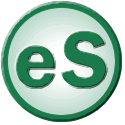 eSubs
eSubs
Sorry, something went wrong.
Page Not Found
Please try logging out and in again.
If you keep getting the same problem, please contact your college's help desk.